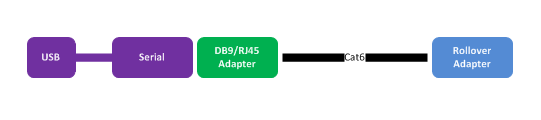Zone Based Firewalls (ZBF) are an easy way to turn your Security licensed Cisco ISR G2 Router into a firewall. In this multi-part example, I'll create a 5 zone firewall which will include an Inside, Outside, DMZ, Guest and Self zones. This is a basic example to demonstrate the the structure of a ZBF, not a study in firewall design.
Just to clarify:
DMZ - Your Demilitarized Zone for web servers and FTP servers
Guest - Wireless guest access to outside
Inside - Your inside LAN
Outside - Represents the Internet
Self - This is the router itself, traffic generated by the router and traffic destined to the router, e.g. TACACS+, SSH, Telnet, TFTP, etc.
In Part 2, we'll look at creating a simple guest wireless network which will allow users connected to the Guest wireless to access the Internet, but not the inside LAN.
! Define Zone for Zone Based Firewall
Zone security GUEST
! Class-Map that matches criteria specified in the GUEST-TO-OUT-ACL
Class-map type inspect GUEST-TO-OUT-CLASS
Match access-group name GUEST-TO-OUT-ACL
! Policy-Map to inspect inside traffic going outbound, dropped traffic is logged
Policy-map type inspect GUEST-TO-OUT-POLICY
Class type inspect GUEST-TO-OUT-CLASS
Inspect
Class class-default
Drop log
! Create Zone Pair and Apply Service-Policy (Policy-Maps)
Zone-pair security GUEST-TO-OUT source GUEST destination OUTSIDE
Service-policy type inspect GUEST-TO-OUT-POLICY
! Assign Zone to router interfaces
Interface GigabitEthernet0/2
Zone-member security GUEST
! ACL allows GUEST network to access the Internet
ip access-list extended GUEST-TO-OUT-ACL
permit ip 172.16.0.0 0.0.0.255 any